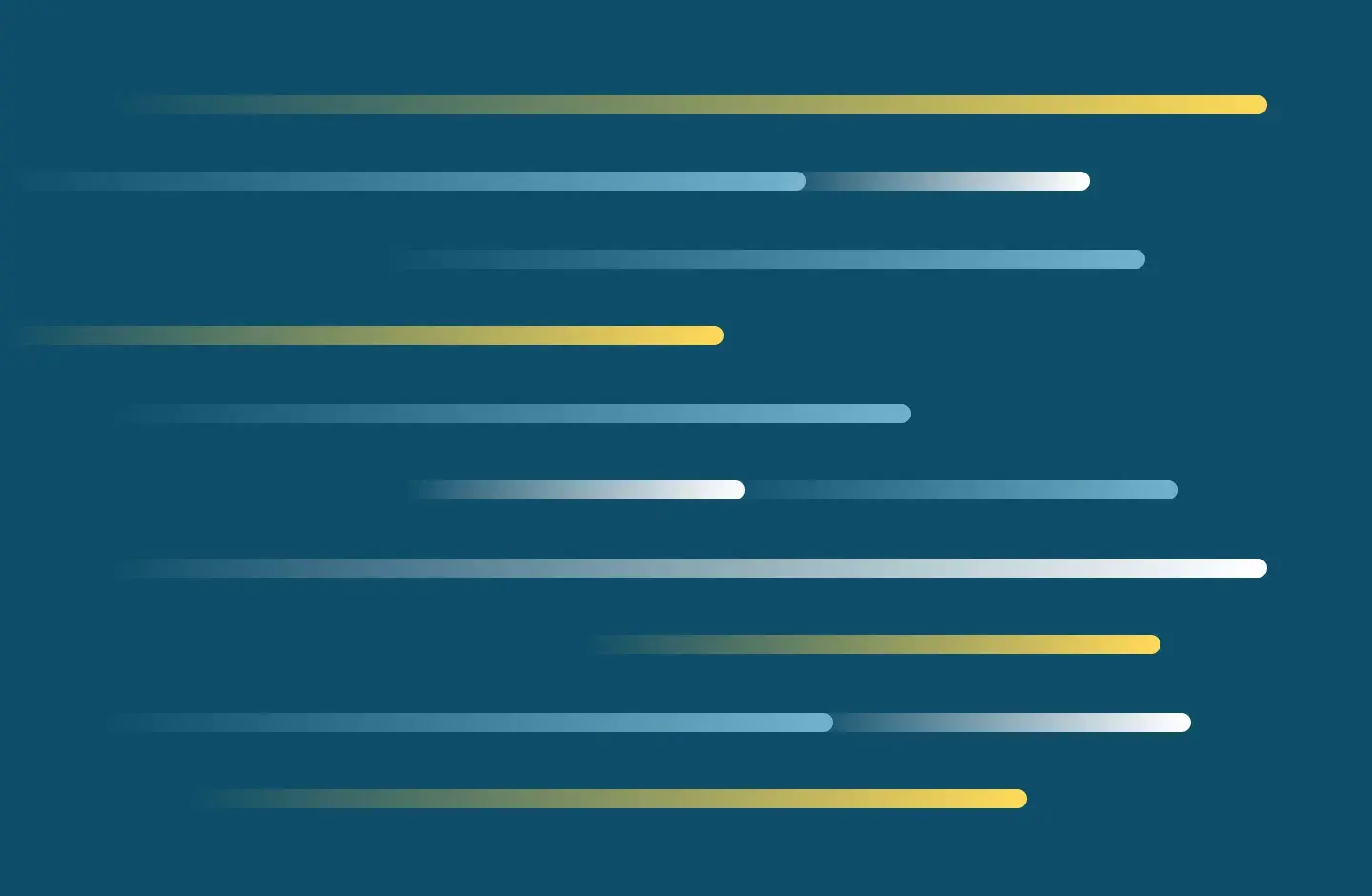Your instructor may assign you an online quiz in Canvas that requires you to use Respondus LockDown Browser (LDB).
INSTALL OR UPDATE LDB NOW, SO YOU HAVE TIME TO RESOLVE ANY ISSUES BEFORE YOUR QUIZ OR EXAM.
Install LDB
If you haven’t yet installed LDB on your computer:
- Install LDB by following these instructions.
- Learn how to use LDB by reading the Student QuickStart Guide.
New Quizzes
Classic Quizzes
IMPORTANT: Update LDB
If you’ve already installed LDB on your computer, avoid potential issues by making sure you’re using the latest version:
- Open LockDown Browser.
- Click the “About LockDown Browser” button on the LDB toolbar. (In Windows, this is a letter “i” in a circle; in macOS, it’s a blue globe.)
- Click the “Check for Updates” button in the “About LockDown Browser” window.
- If you are unable to install the update, uninstall LDB from your computer and then try to install the update.
If you have technical difficulty downloading Respondus LockDown Browser, contact the SMU IT Service Desk for support.
If you have difficulty during an exam,
- If you're in Canvas and have problems opening a quiz or exam or using your webcam, click the Help Center button at the top of your screen. If you're using Respondus Monitor (not just RLDB), you'll be able to chat with a live support agent.
- If you've already begun completing an exam and experience problems, open a support ticket with Respondus and alert your instructor to the issue you're having. Opening a support ticket is the fastest way to resolve most issues.