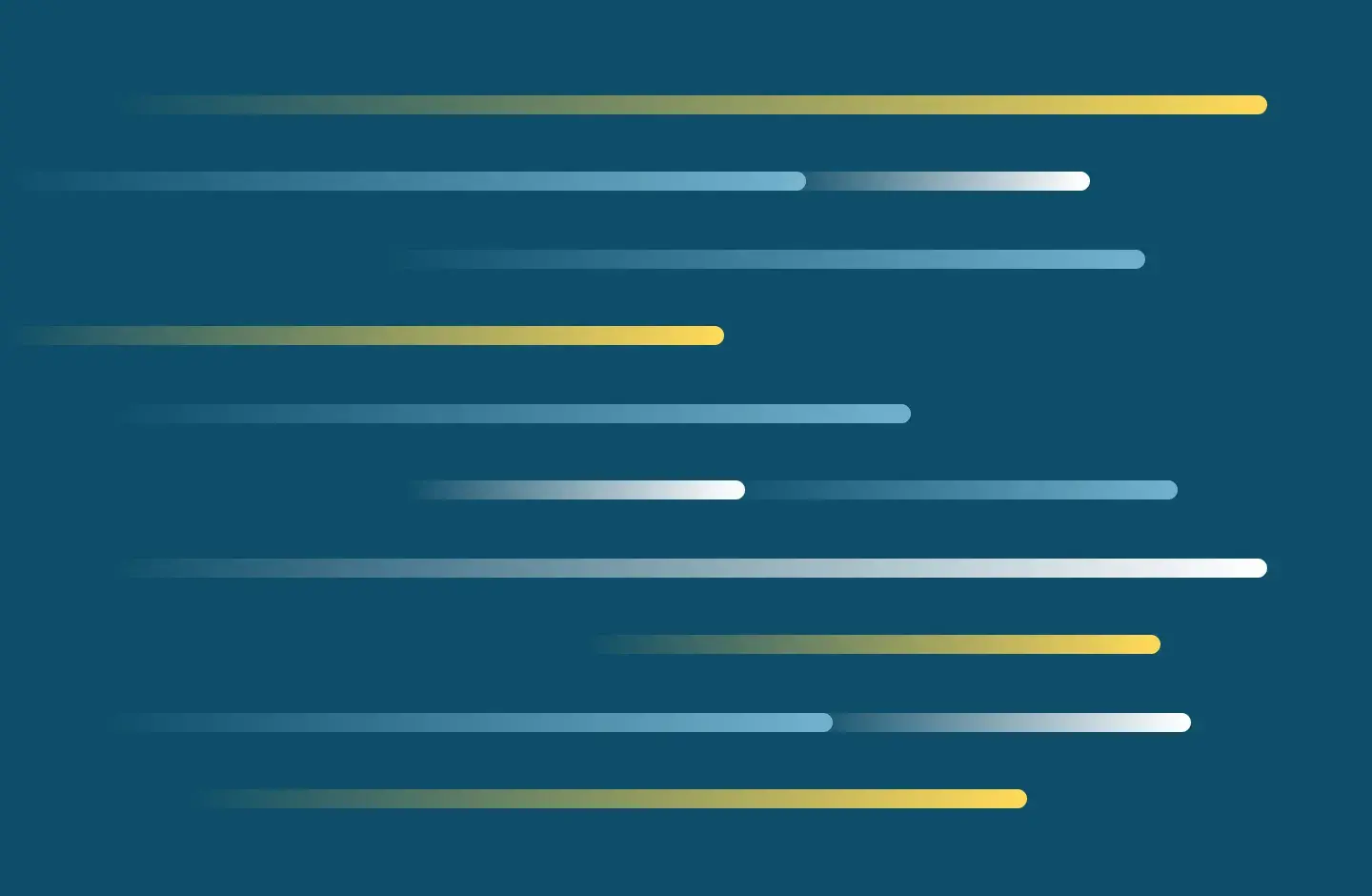
Working Remotely
The IT Services are committed to accommodating productivity in our hybrid working environment. Please review the information below that outlines our core technology resources.
SMU provides a Virtual Desktop Infrastructure (VDI) to allow employees access to an SMU computer workstation from any internet-accessible location. Virtual desktops provide access to the tools and software used every day in our offices. As long as you have a computer (PC, Mac, Chrome Book) and an internet connection, no additional equipment is needed.
Virtual Desktops can be found once you log in to mySMU. To learn more, please review the detailed access instructions.
Check for the status of SMU windows applications in VDI.
SMU students, faculty and staff have access to Zoom and Microsoft Teams.
Zoom is located through your mysmu dashboard, and on the web at https://samuelmerritt.zoom.us, which uses SSO sign in (samuelmerritt.zoom.us, then username/password).
Microsoft Teams is in your mysmu dashboard, and on the web at https://teams.microsoft.com which you log into with your SMU email and then username/password."
For further assistance see our online help articles at Tech Knowledge Base
Employees who possess an SMU issued laptop computer with VPN access can use the Cisco Jabber application for personal office telephone functionality. Jabber is a software-based phone, connected to your personal extension, which has all of the basic features of your Cisco desktop telephone. You can please calls, receive calls, and check your voicemail, all from your computer.
Employees who do not have Cisco Jabber. Voice messages will be delivered to your personal email inbox.
To learn more, please review the detailed installation and setup instructions
As of March 24, 2020, regular staff and student employees will use the new Samuel Merritt University electronic timecard! All student and employee timecards need to be submitted to supervisors by12 noon on the Wednesday prior to the end of each pay period. All supervisors need to review, approve and submit by 3:00 p.m.
Undoubtedly, the transition to remote work and teaching will present many challenges. If you have unique technology needs to succeed with remote productivity, please notify your department chair, program director, or supervisor. Every department at SMU is crafting a business continuity plan. All technology needs will be considered based on the contents of these plans. YOU DO NOT NEED TO SUBMIT A SUPPORT TICKET to report unmet needs for remote productivity.
We will continue to update our Remote Productivity Resource Center with Guides, Instructions and Recommendations (authentication required).